You can add a new folder (page/category) using the following steps:
For Avaz ver 8.0.0 and above:
1. Tap the Menu button on the top right corner.
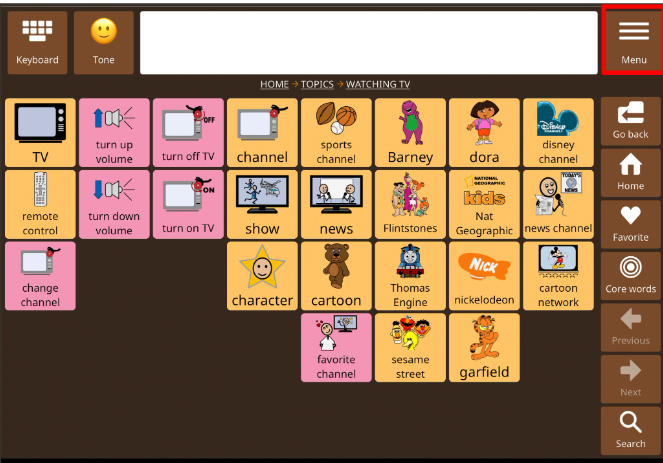

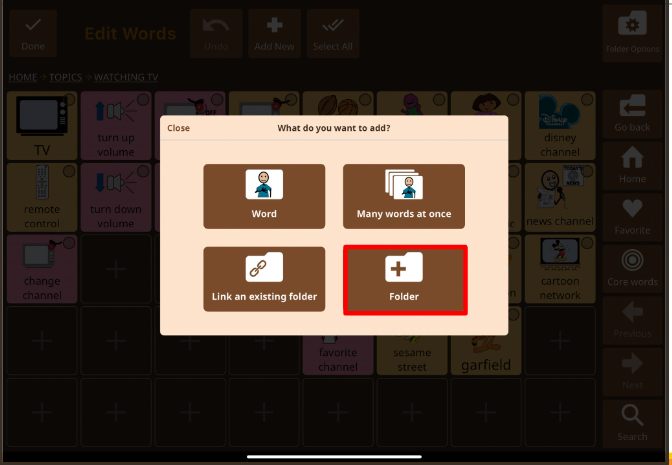
5. The Add Folder window is displayed. Enter the name of the folder, e.g. favorite movie.
6. Select an image.
When you enter the name, a default image is displayed. You can change the image by tapping on change picture button. This displays a set of images from the app symbol library. You can scroll through them and select the most appropriate one. You can also add your own photos from device gallery or click a photo from the camera or add from web. Click here to see How to add my own photos?
7. Change audio
You can listen to the audio of the word by tapping the Speaker button in the Speak As section above. Click here to see How to change the audio?
8. Change background color by changing the word type.

9. Tap Save button on the top right corner to save the details and exit the Edit mode and create the new folder.
For Avaz ver 6.6 to less than ver 8.0
- Tap the Menu button on the top right corner.

- Tap Edit Words.
- Tap Add New.


- Select Folder. It opens Add a New folder window.
- Enter the name of the folder. It displays the default image from the app library of symbols. You can scroll through them and select the most appropriate one. You can also add your own photos or click a photo from the camera. Click here to see How to add my own photos?

- Change audio : You can listen to the audio of the word by tapping the Speaker button in the Speak As section above. Click here to see How to change the audio?
- Change background color by changing the word type.
- Tap Save button on the top right corner to exit the Edit mode and create the new folder.
For Avaz versions less than 6.6
- Tap the 'Edit' button on the top bar.
- Tap 'Add New' button on the top left corner.
- Tap Add New Category.
- Add the name of the new page / category that you want to create, under 'Caption' and tap Next button on the keyboard.
- This automatically displays a default image for the word and also sets the color of the icon, depending on the type of word added, by following the Fitzgerald color code.
- In the Avaz vocabulary, the icons of pages / folders are maintained as light green. If you wish to follow the same code, you can tap the "x" button on the right side of the color palette. This will retain the Avaz default color code for the page icon. The color of the page icon is light green, by default, but you can change the color code by selecting a color from the color palette.
- Note that the pop-up window is exactly the same as the Edit item window, except that you now see an Additional button Show in Message box, next to the Caption. This button allows you to choose to display (or not) the text of the page name in the message box, when you tap the page or folder to navigate through it. E.g. This is useful if you create a page / folder called "I want" - so that the words "I want" are added to the message box when you tap the folder to navigate to that page. This helps in reducing the number of key strokes to be tapped by the user. It is useful for people with motor difficulties.
- If you wish to change the default image for the page, scroll through the list of images from the library. You may type the appropriate keyword in the 'Find Symbol' box to find a suitable image. Alternately, you can even take a photo instantly using either the 'Take Photo' or choose from your gallery using the 'Choose Photo' option. Also see How do I add my own photos.
- You can add audio, change pronunciation to alter the default audio. How to change the audio?
- After you are done, the new page is added at the end of the page. If you wish to change the position, you can drag it around to a new location.
- Double-click the folder to enter it and add more items to it. Click here to see How to add new words / icons to the page?
Related articles
Avaz FAQ: How to add new words / icons to the page?
Avaz FAQ: How do I add my own photos?
Avaz FAQ: How to change the audio?
Was this article helpful?
That’s Great!
Thank you for your feedback
Sorry! We couldn't be helpful
Thank you for your feedback
Feedback sent
We appreciate your effort and will try to fix the article